Many websites owners would limit themselves to Google Search Console to submit their sitemaps to Google, omitting by this another great and similar tool named Bing Webmaster Tools.
Bing Webmaster tools is a free service that will enable you, the same way Google Search Console does to Google, to submit your sitemap to Bing search engine and thus help it crawl your website so it shows up faster in its search results.
By doing this, you’ll ensure your website to show up in the search results of both search engines and thus getting more exposure for your content.
In our tutorial of today, I’ll show you two different ways on how to proceed in order to submit your sitemap to Bing search engine through its “Bing Webmaster Tools”.
Sign in Directly to Bing Webmaster Tools
1 – Navigate to Bing Webmaster Tools and Sign in
In order to be able to submit your sitemap to Bing, navigate to “Bing Webmaster Tools” website and click “Sign in” or “Get Started“
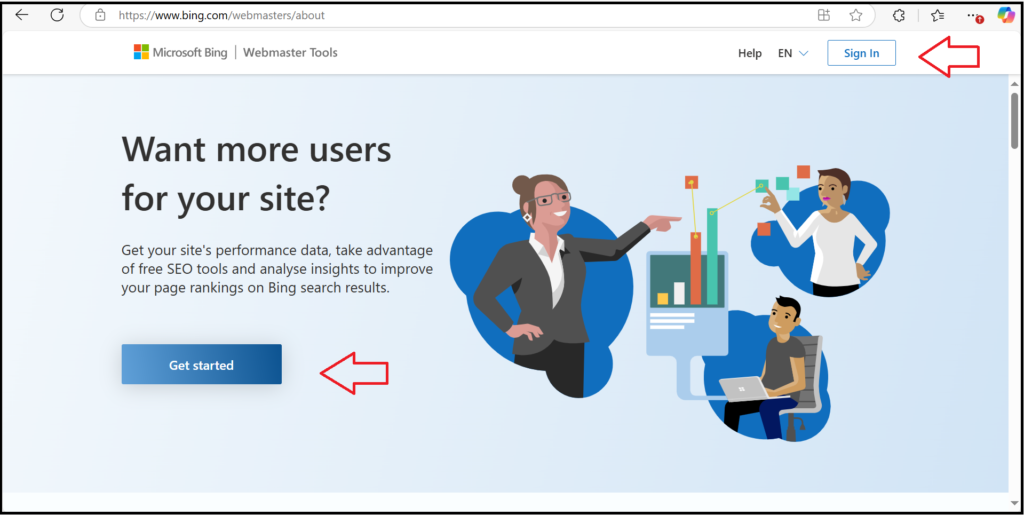
Screenshot from Bing Webmaster Tools, March 2025
Then, you’ll be prompted to sign in through the email address you’ve previously verified your account with…
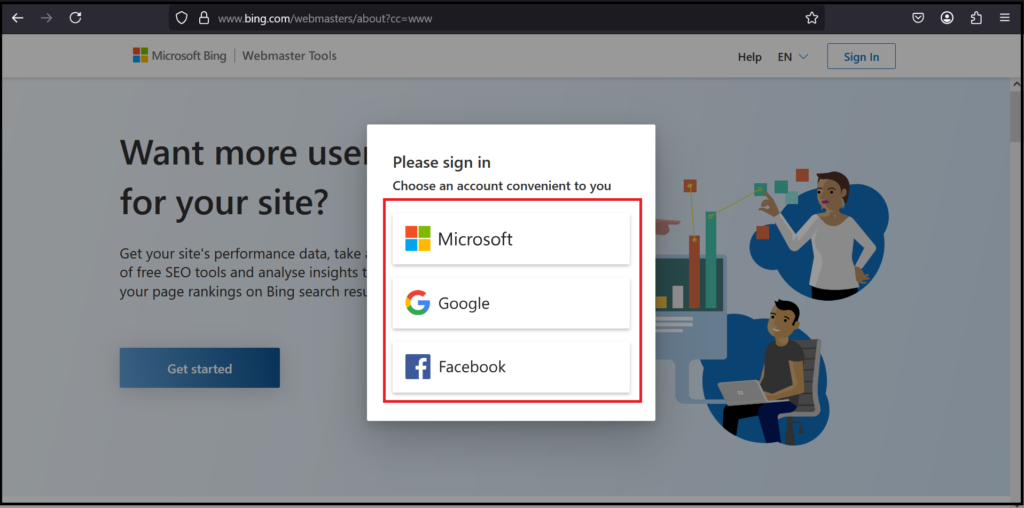
Screenshot from Bing Webmaster Tools, March 2025
Once signed in, you’ll land up on the following page which is your Bing Webmaster Tools dashboard
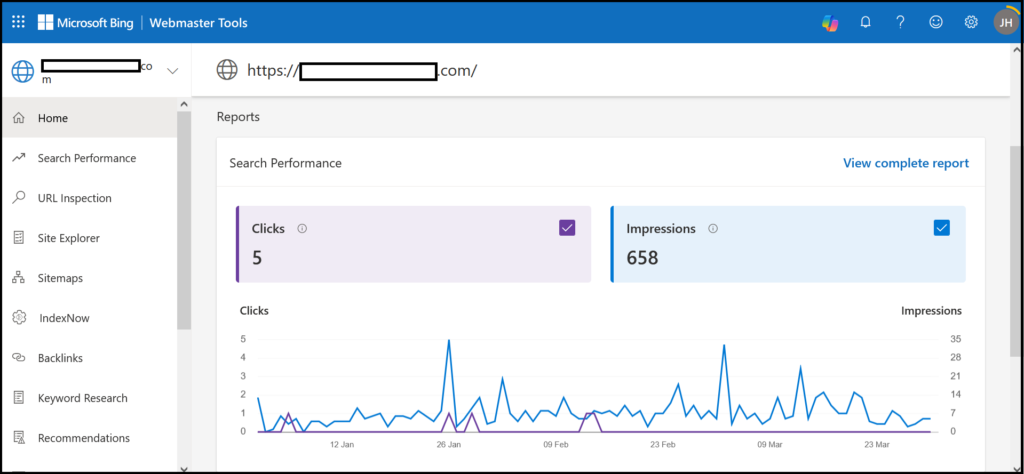
Screenshot from Bing Webmaster Tools, March 2025
2 – Navigate to “Sitemaps” Section on your Dashboard
Now that you’re on your dashboard, head over to the the left side menu and click “Sitemaps” as shown in the following screenshot:
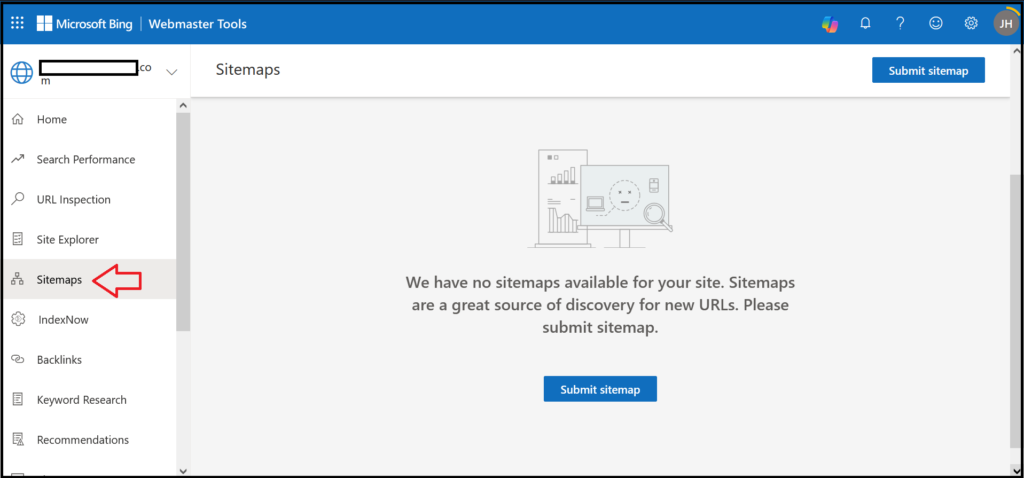
Screenshot from Bing Webmaster Tools, March 2025
Under this section, you would find listed all the sitemaps you would have either previously submitted to Bing, imported through the Google Search Console or simply discovered organically by Bing.
You’ll have also the possibility, under this section, to delete any sitemap you find no more relevant to your website.
3 – Submit your Sitemap
In order to submit your sitemap, simply click that “Submit sitemap” blue button in the middle of the page. A window will show up right away asking you to type in or copy paste your sitemap URL.
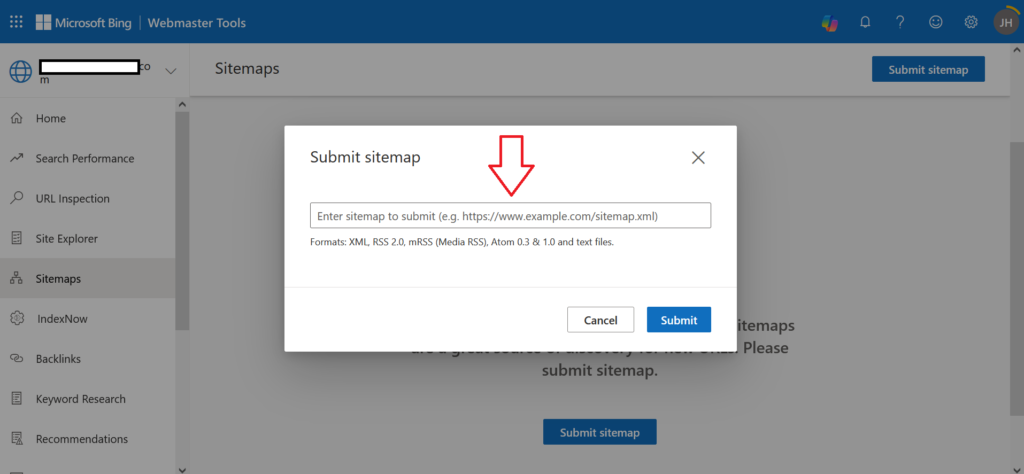
Screenshot from Bing Webmaster Tools, March 2025
You don’t know how to find your sitemap?
Don’t worry…
One of the ways you can find out about your sitemap is navigating to your browser’s searching bar and type in your website URL followed by this section: “robots.txt“
Make sure the URL you type in looks like the following:
“yourdomain.com/robots.txt”
Once done, click “Enter” on your keyboard to get your sitemap URL listed within the displayed results…
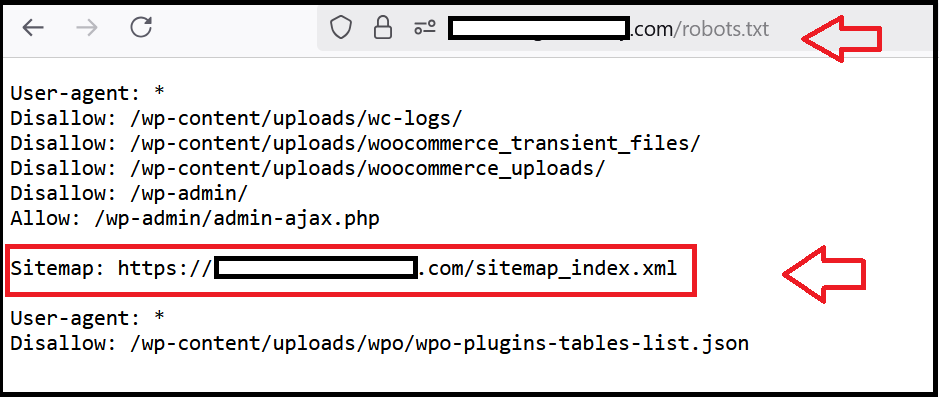
Screenshot from Search for [Online-convertor.com/robots.txt], March 2025
Now that you got your sitemap URL, go back on your Bing dashboard and copy paste it into the “Submit sitemap” field
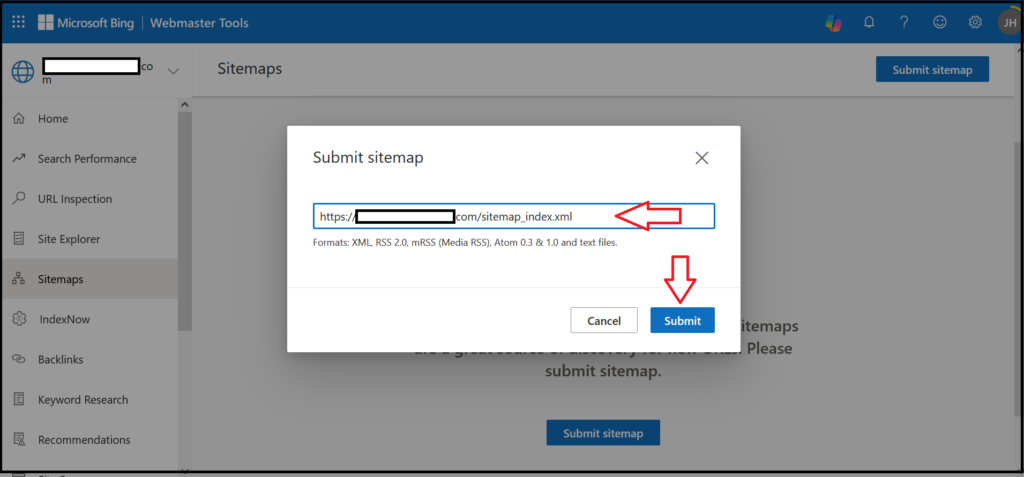
Screenshot from Bing Webmaster Tools, March 2025
In case you got your sitemap otherwise, make sure it’s looking like the one we previously mentioned :
https://yourdomain.com/sitemap_index.xml
As from its name, it’s an index including all your possible sitemaps on your site.
Whenever you add or delete any sitemap within it, Bing will be regularly crawling the same sitemap index to get notice of such changes and thus keep updated without any manual intervention from your end whatsoever.
Once pasted in there, click “Submit” button.
By hitting that “Submit” button, you will have successfully submitted your sitemap to Bing which will start crawling and indexing all of your website pages and content as soon as possible.
Import your Site Data Directly from GSC
For website owners with verified websites on GSC, Bing Webmaster Tools will give you the possibility to submit your sitemaps on it directly and instantly and without any further website verification on it as well.
1 – Sign in with GSC Google Account
To do this, navigate to Bing Webmaster Tools and sign in with the email address you have already verified your Google Search Console account with.
Once logged in, you’ll land on the following page. Head over to the Google Search Console section to the left and click “Import” button.
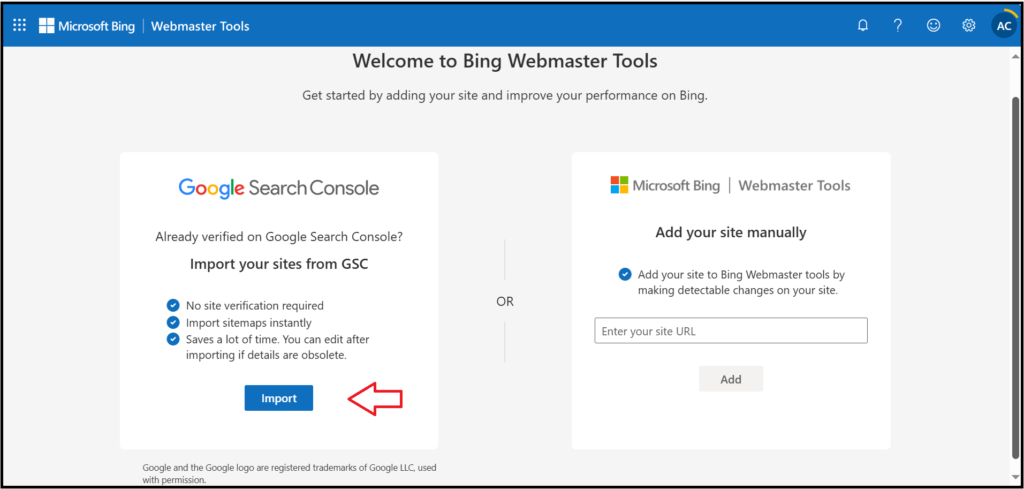
Screenshot from Bing Webmaster Tools, March 2025
2 – Confirm Data Fetch from GSC
After hitting that “Import” button, you’ll be redirected to the following page where you’re requested to confirm data fetch from your Google Search Console account and its transfer onto Bing Webmaster Tools. To do so, click “Continue“.
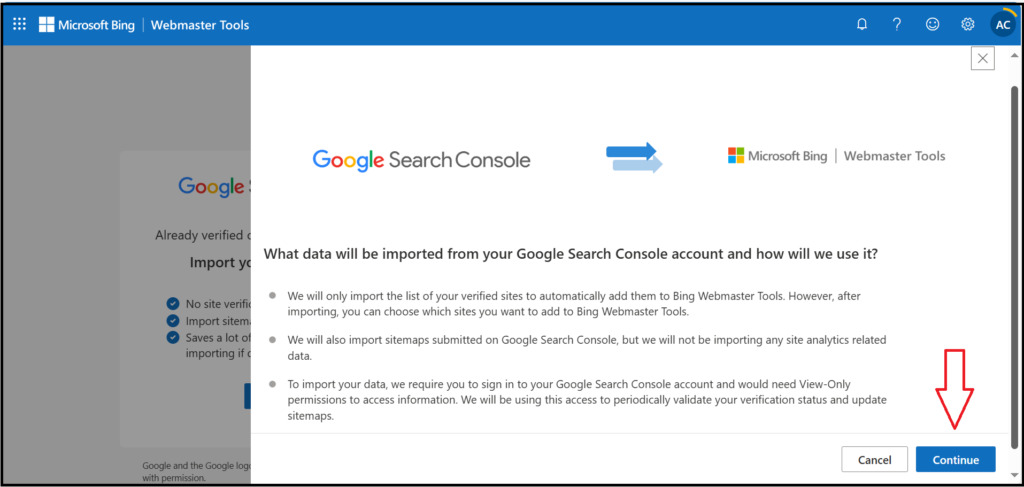
Screenshot from Bing Webmaster Tools, March 2025
On this next page, you’ll be asked to sign in again with your Google Search Console related Google account. Once done, click “Continue” or “Allow“
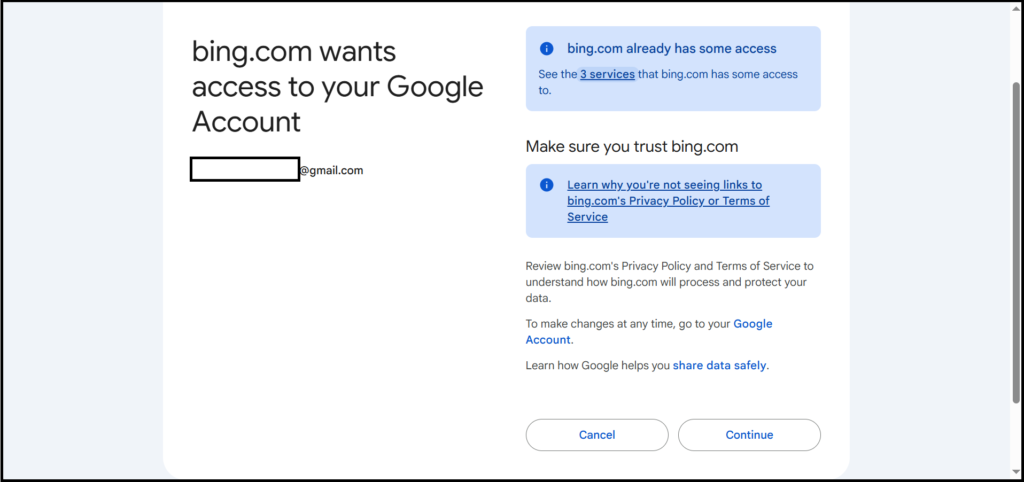
Screenshot from Bing Webmaster Tools, March 2025
2 – Tick the Website to Import
At this step, Bing Webmaster Tool will try to fetch all data regarding your websites including their sitemaps from your Google Search Console Account.
Tick the website you would like to import and click “Import“
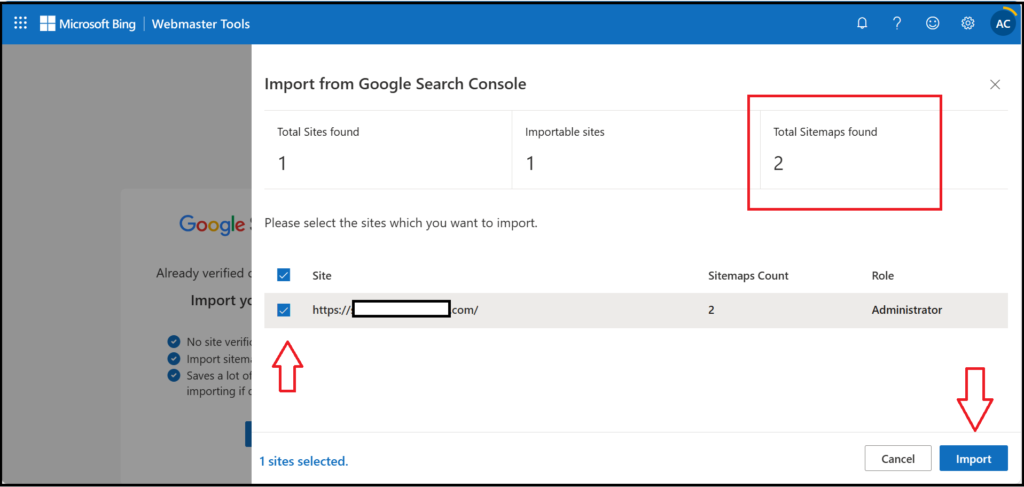
Screenshot from Bing Webmaster Tools, March 2025
3 – Verify Sitemap Transfer
If Bing Webmaster Tools has successfully imported your website from Google Search Console, a message confirming that will be displayed as shown in screenshot below

Screenshot from Bing Webmaster Tools, March 2025
Click “Done” button.
In order to make sure your sitemap has been successfully imported onto Bing Webmaster Tools, navigate to the left side menu, and click “Sitemaps“.
If everything has been done correctly, you’ll sitemap will be already displayed in there…
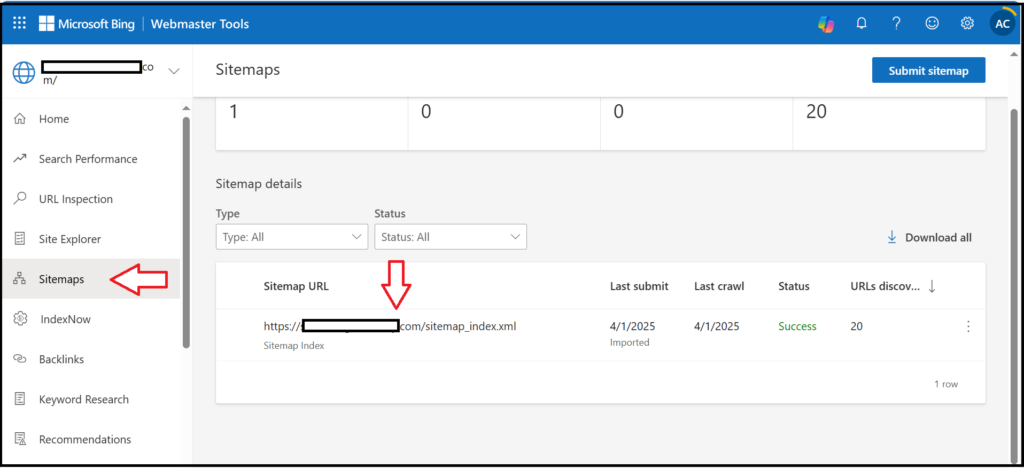
Screenshot from Bing Webmaster Tools, March 2025
And that’s it GUYS!
This tutorial has come now to an end. I hope you learnt alot on how you can submit your website sitemap to Bing search engine through its Webmaster Tools service for much exposure in its search results.
Featured Image : Designed by Freepik
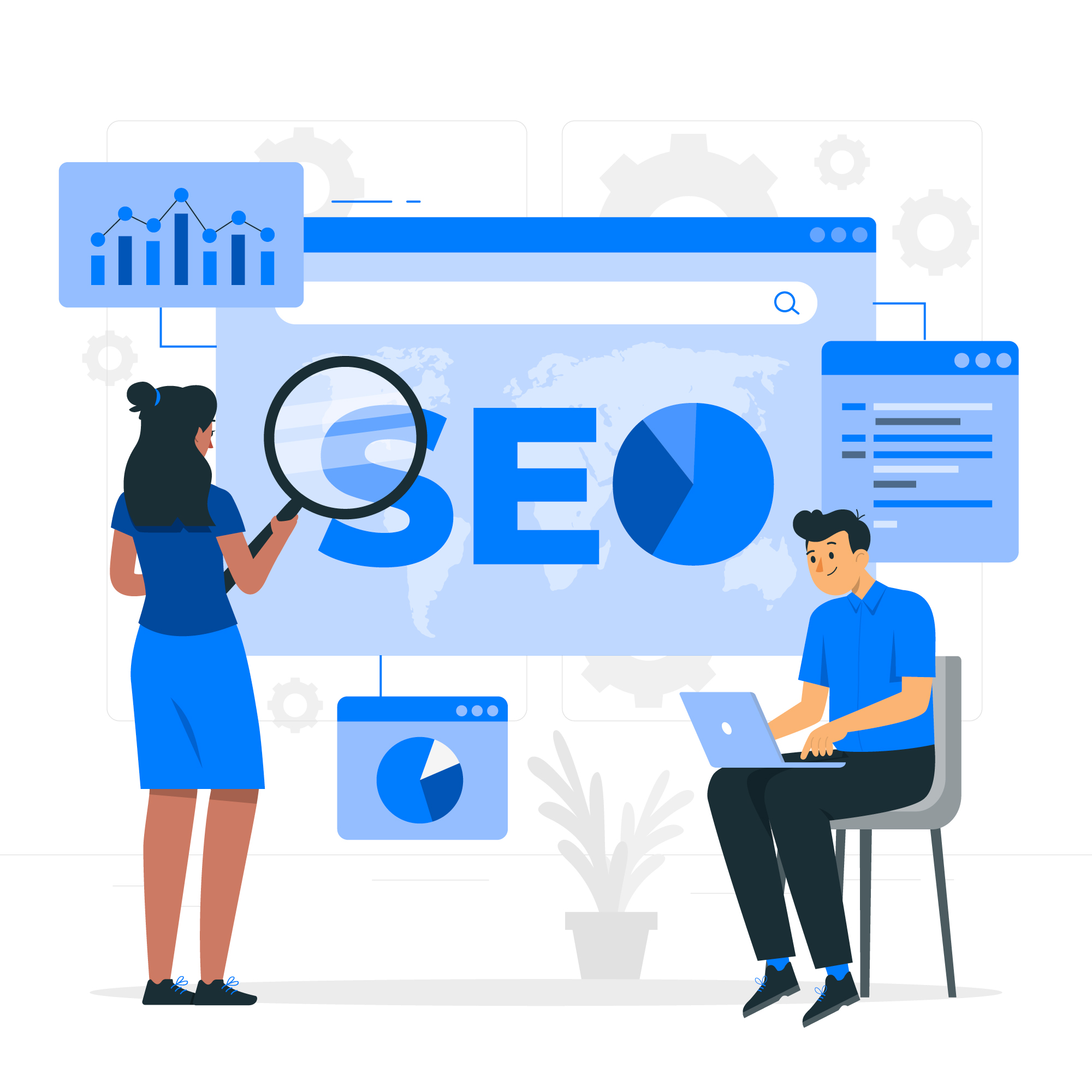
Leave a Reply