It is a fact now that showing up in Google search results is the best and quickest way to start driving visitors.
That’s why it’s necessary to help Google find out and index your content as quickly as possible.
One of the easiest ways to do so will be through adding your Sitemap to Google Search Console.
That’s all good but what if your discovered content after adding your sitemap is showing as zero content, as you can see in screenshot below?
Does this mean Google won’t index your content? Is it because of any errors in your Sitemap? Should you be ever concerned about this?

In this article, we’ll try to explain to you why your added sitemap is returning zero content despite having a content-rich website…
Why is your Sitemap returning zero content?
When submitting a sitemap to Google through your Google Search Console, a number of urls will just show up in there matching with the number of urls on your website.
Sometimes, this number just remains as zero which might be interpreted as an issue… What we should understand, however, is that Google has many other ways to know about your urls and thus to index them without using any sitemaps at all.
Sitemaps can be defined as simple guides that Google would decide to use or not.
In other words, when your sitemap is returning zero content or zero urls, that simply means that Google isn’t using your sitemap to find out about your urls.
How Can Google Know About my Content Without Sitemap?
Google has different ways to know about your urls. Your Sitemap is only one of them. Some of these can be:
Internal Links and Backlinks: Google can find out about your urls through your backlinks placed on other websites as well as through your internal links within your website.
Instant Indexing APIs: Your urls can also be notified to Google through Instant Indexing APIs plugins such as Instant Indexing for Google by Rank Math. Once set up on your WordPress, this will help notify Google immediately when new pages are added, removed or updated.
How to Know Which Way Google Discovered a Specific URL
To help you find out which way Google used to index a specific url on your website, please follow these easy steps:
1 – Login to your Google Search Console
2 – Click “URL inspection” on the left side of your GSC dashboard
3 – Copy paste the url you’d like to enquire about
4 – Press “ENTER”

After this, your head over to “Page Indexing” and click to unfold this section …You’ll find in there the way Google found out about your specific page which can be either through “Sitemaps” or “Referring page“.
Sitemaps
In case Google used a sitemap to discover your url, you’d find in this field all the details regarding this. In case no sitemap has been used, this field would be marked as N/A or stated as “No referring sitemaps detected” as in our example below.
Referring Page
Under this section, you would find the webpages that Google used to find your url.

That’s it GUYS! Our article for today has come to an end.
I hope you so enjoyed it and more importantly I hope you understood that this zero content shown on your Google Search console after adding your sitemap isn’t an issue to really worry about!
Featured Image : Designed by Freepik
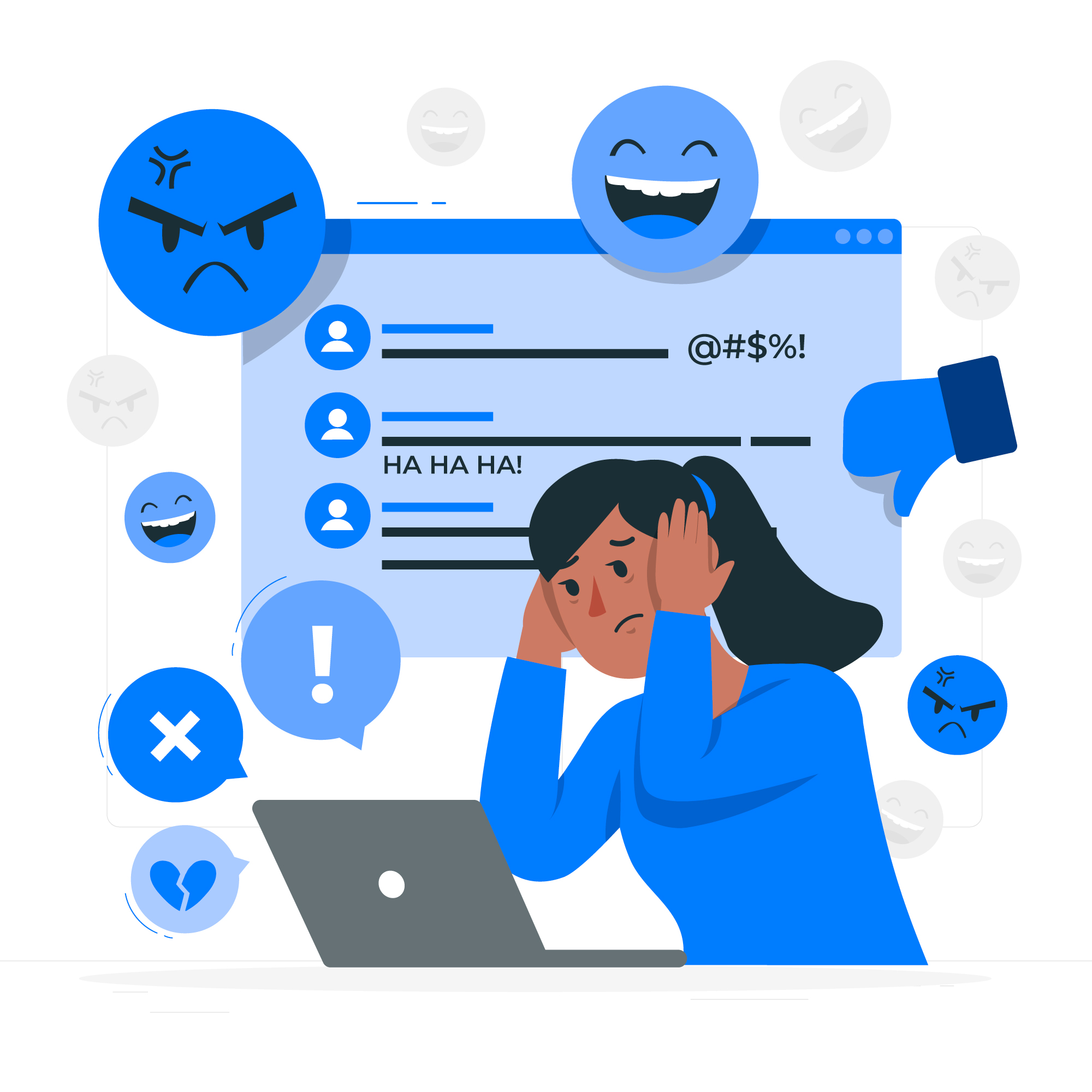
Leave a Reply