You are now in the middle of setting up your Google Adsense account and everything seems fine to go till you come into something on your Adsense account that is marked as :
Ads.txt status “not found”.

Kind of bothersome, isn’t it?
In this article, I’ll show you GUYS what that is and how you can fix it the easiest way ever so you can complete your adsense configuration with your mind at ease.
If you’re ready to go…
Let’s get started!
What is Ads.txt
Ads.txt is the abreviation of Authorized Digital Sellers which is an IAB Tech lab initiative to help make sure your website displayed ads will only be sold thru authorized sellers like Adsense.
creating an ads.txt file will help you make a kind of restriction on which ads platforms are allowed to show ads on your website and so excluding any other ones.
Adding an ads.txt file on your website isn’t obligatory however but I would recommend it to help exlude any other ads advertisers you’re not engaged with and enable exclusively and fully your authorized advertisers to display ads on your website and thus increase your earnings.
Fixing Ads.txt Not found Issue
You now know that because this ads.txt is missing on your website that you’re seeing that message displayed on your Adsense account, right?
All good!
Now and to fix that, you’ll need to follow these two easy steps here:
Navigate to your Adsense Dashboard
Once logged into your adsense account, please head over to “Sites” section found on the left menu of your adsense dashboard and do the following:
1 – Once clicked that “Sites” section, navigate to your “Site URL” and click it.
2 – Under “Verify site ownership”, Click “Ads.txt snippet”
3 – Then click “Copy”

Navigate to your WordPress Dashboard
Now you’ll have to log into your WordPress account so you can download and install a plugin which will help you add your ads.txt file on your website…
The website you’ll need for this is named “WP File Manager”
To do this, please follow these easy steps…
1 – Once on your WordPress Dashboard, go on the left menu and click “Plugins” 2 – Click “Add New Plugin”
3 – In Plugins search field, type in “WP File Manager”
4 – Click install and activate.

After activating it, navigate to the left menu and click “WP File Manager”

Once clicked, your get a file opened displaying your whole website structure…

Then navigate to “New File” Icon and click “TXT : Plain Text” as shown below here…

Once file created, rename it as Ads.txt and click “ENTER”

Right after you click “ENTER”, click on “EDIT FILE” in green color appearing on the right corner…

Now that you got the file open, paste in that “Ads.txt snippet” you previously copied on your adsense dashboard.
Then click “Save and Close” button a little bit below.

And that’s it!
You have updated your website with your Ads.txt file.
Navigate back to Adsense Account to Check for Ads.txt Status Updates
To check whether your Ads.txt has been added correctly or not, please do the following:
1 – Head over to your Adsense account dashboard
2 – Click “Sites” then “Site URL”
3 – Under “Verify site ownership”, click “Ads.txt snippet”
4 – Tick ” I’ve published the ads.txt file”
4 – Then click “Verify” button.

Once “Verify” button clicked, you’ll notice that ” not found” message has been changed to “authorized” which means you’ve SUCCESSFULLY added your Ads.txt to your website and thus have finally resolved that Ads.txt not found status.

And that’s it GUYS!
Our guide has come to an end now.
I hope you’ve learnt the correct way to help resolve such an issue when encountered on your way to configuring your adsense account.
Featured Image : Designed by Freepik
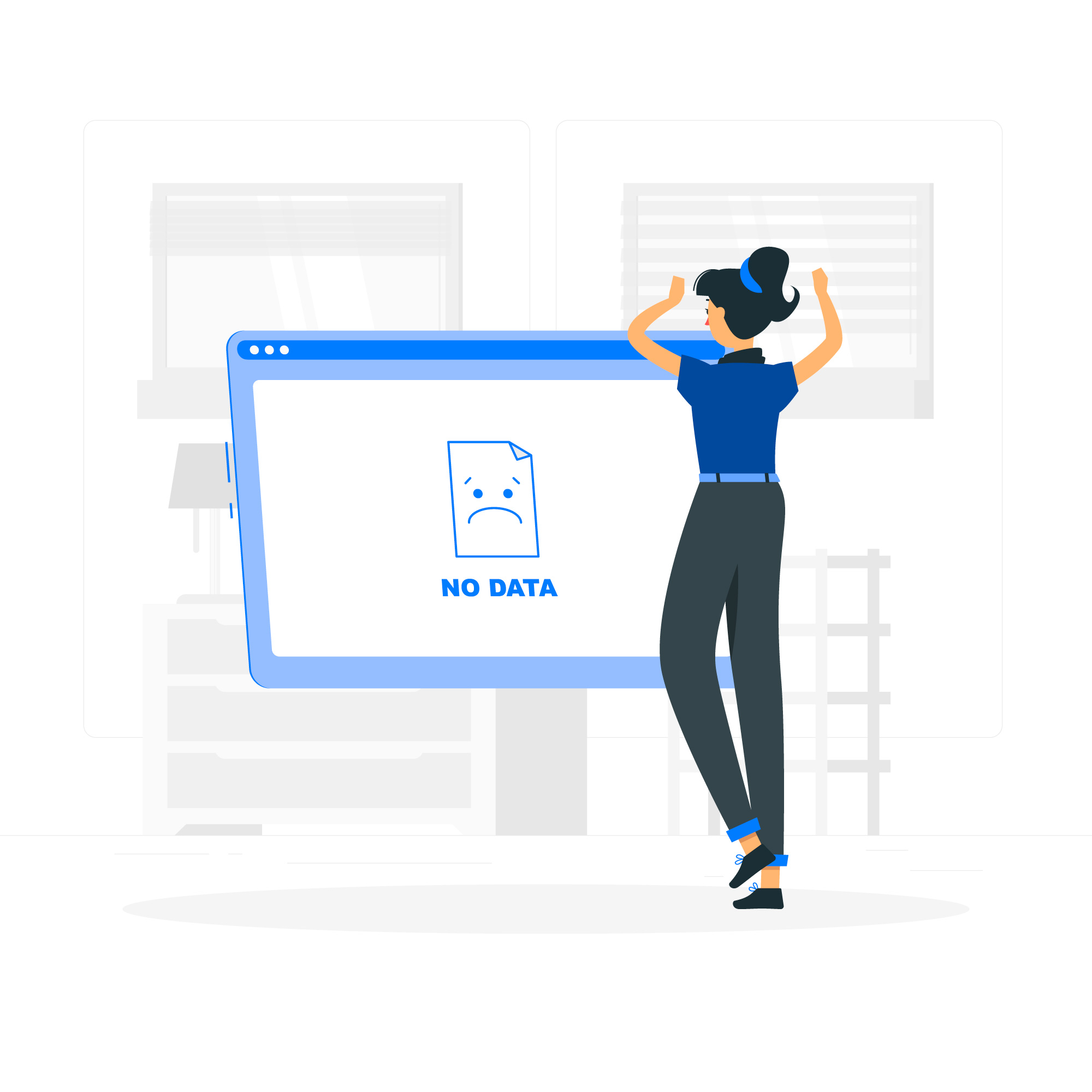
Leave a Reply